Ever since I got my iPhone 4S just before Christmas of 2011, I felt inadequately protected by the standard 4-digit numeric passcode that the simple passcode provided. Granted, it is very easy to punch in — the passcode screen provides you with a basic number pad and those numbers are awefully easy to hit, even when you are distracted:
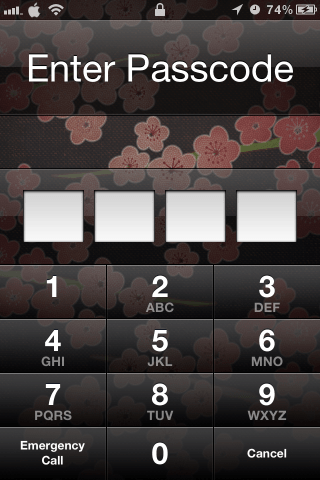
In fact, using a plain 4-digit code, I was able to unlock my iPhone by touch alone. The bonus was that once you finished with all four digits, the phone would automatically unlock without any further input (mainly because it knew that the passcode was only four digits long).
The problem that I had stemmed from my time in the I.T. industry, and my focus on Security. Specifically, network and device security. I felt that four digits were far too short to properly secure the phone, even when the “Erase Data” option was turned on (10 failed passcode attempts will erase the entire phone when this setting is turned on). I hungered for a more secure option, but not even Cydia (the app store for jailbroken iPhones) had a utility to extend passcodes beyond four digits.
And I initially thought that a complex password would be a bit too complex — in typing it out. You see, when I first looked into the complex password, I was confronted with the full keyboard. I just knew that I was going to be having kittens if I had to use that full keyboard just to enter the passcode each and every time. While it’s fine for writing text messages, it’s a bit overkill for screenlock functionality, especially if you want to enter it one-handed and badly distracted.
But then I discovered that you can have your numeric passcode, just like above, and have it go more than four digits!!
The key is to enter a complex passcode, but enter only numbers. Now, I bet some of you might be thinking, “how the heck am I supposed to remember a truly secure long password, if it’s only numbers?” Well, that’s the really nifty thing — you don’t.
Look at the image above. Look beneath each number. See the letters written out, just like on a normal pushbutton phone? Now, come up with a word or phrase. Any one, as long as it’s not too long. For this example, let’s use my hometown’s name of “Kelowna”.
If we look at the image above, we can see that typing out Kelowna would give us 5356362. This is prefect for sereval reasons: not only is it more than six characters, but it also re-uses several numbers so that a “smudge print analysis” of your screen won’t easily betray your passcode within just a few tries. Plus, remembering “Kelowna” (or whatever you choose as a memorable word or phrase) is much easier than remembering “5356362”, but a string of numbers is a lot easier to type out on a numeric keypad than any word or phrase is to type out on a full keyboard.
Now, let’s go to our Passcode Lock utility in the General section of the Utility app, and turn off the Simple Passcode. As we can see below, once you put in your four-digit simple passcode (to confirm the pre-existing passcode), you are confronted by the full keyboard. But instead of using the letters, switch over to the numbers:
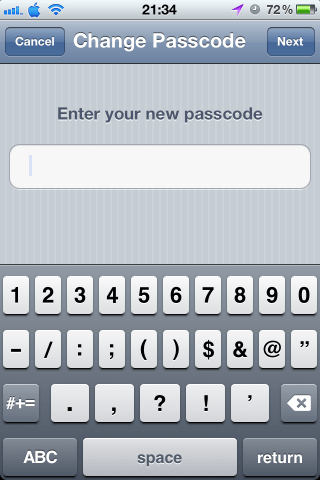
Now, if we were to use the password I came up with above, instead of actually typing in “Kelowna”, we would type in “5356362” instead. Confirm this code on the next screen (the keyboard defaults back to the letters, so you’ll have to switch back to the numbers again), and you’ll be set. And as you can see:
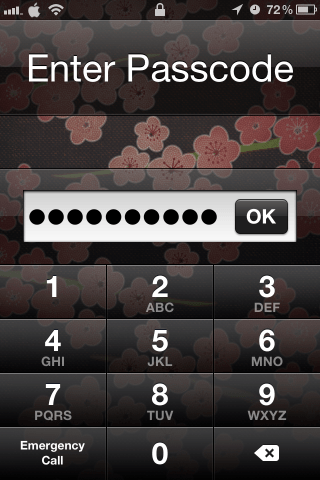
I now have a passcode that is longer than four characters! (and no, this screenshot is not one of “Kelowna”, it’s my own passcode which is 10 characters long…) About the only downside is that a longer passcode does take a bit longer to type in, and since iOS doesn’t have a fixed size to work off of, you’ll have to hit the OK button once you’re done. But hey — that’s just a tiny annoyance for a whole heckova lot more security! And the best part is that while you are using numbers on a very easy-to-use numberpad, you really only need to remember the word or phrase beneath the numbers, which is a heckova lot easier to remember than a random string of numbers!
This feature – which only serves to show how deeply Apple has throught about functionality in their phones – should be available on any iPhone, iPod and iPad which has this lock screen functionality. At any rate I know it works with iOS 5+, as this is what I have.